Why we need serialization?
- Serializing items lets you move your items across environments easily.
- It’s open source which is installed via NuGet.
Steps to serialize items in unicorn
Step 1: Install unicorn via NuGet.
Step 2: Please check the unicorn folders and it’s related configuration files created on the path App_Config/Include/Unicorn.
Step 3: Unicorn provide an example configuration file in that folder(Uncorn.Configs.Default.example.file).
Step 4: Open the file and find <configuration > node on the file and include the paths that contains items that you need to be serialized. For ex .see below image.
Step 5: Publish your items and deploy your solution. Navigate to webroot/App_Data/Unicorn and check the empty folders are created that you are provided in the configuration file.
Step 6: All now set, To perform serialize , run <instancename>/Unicorn.aspx page.the default unicorn dashboard opens,Click perform initial serialization button, this will creates a serialized files in the webroot/App_Data/Unicorn/ location.
Step 7: After that ,if you made any changes, you need to sync your items.
And note that perform reserialize only if things goes wrong.
That’s all.I hope now you have a better idea about Unicorn serialization tool. Please share with your friends. Happy Coding :)


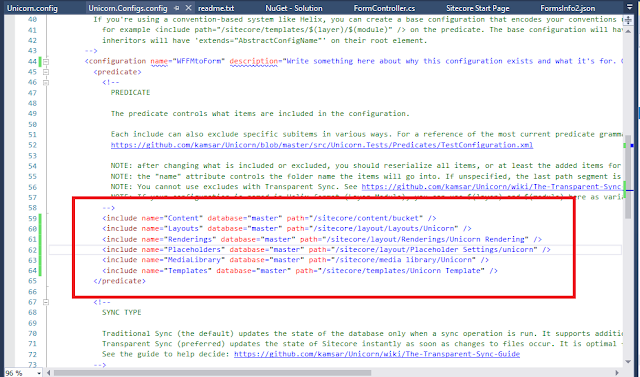





No comments:
Post a Comment